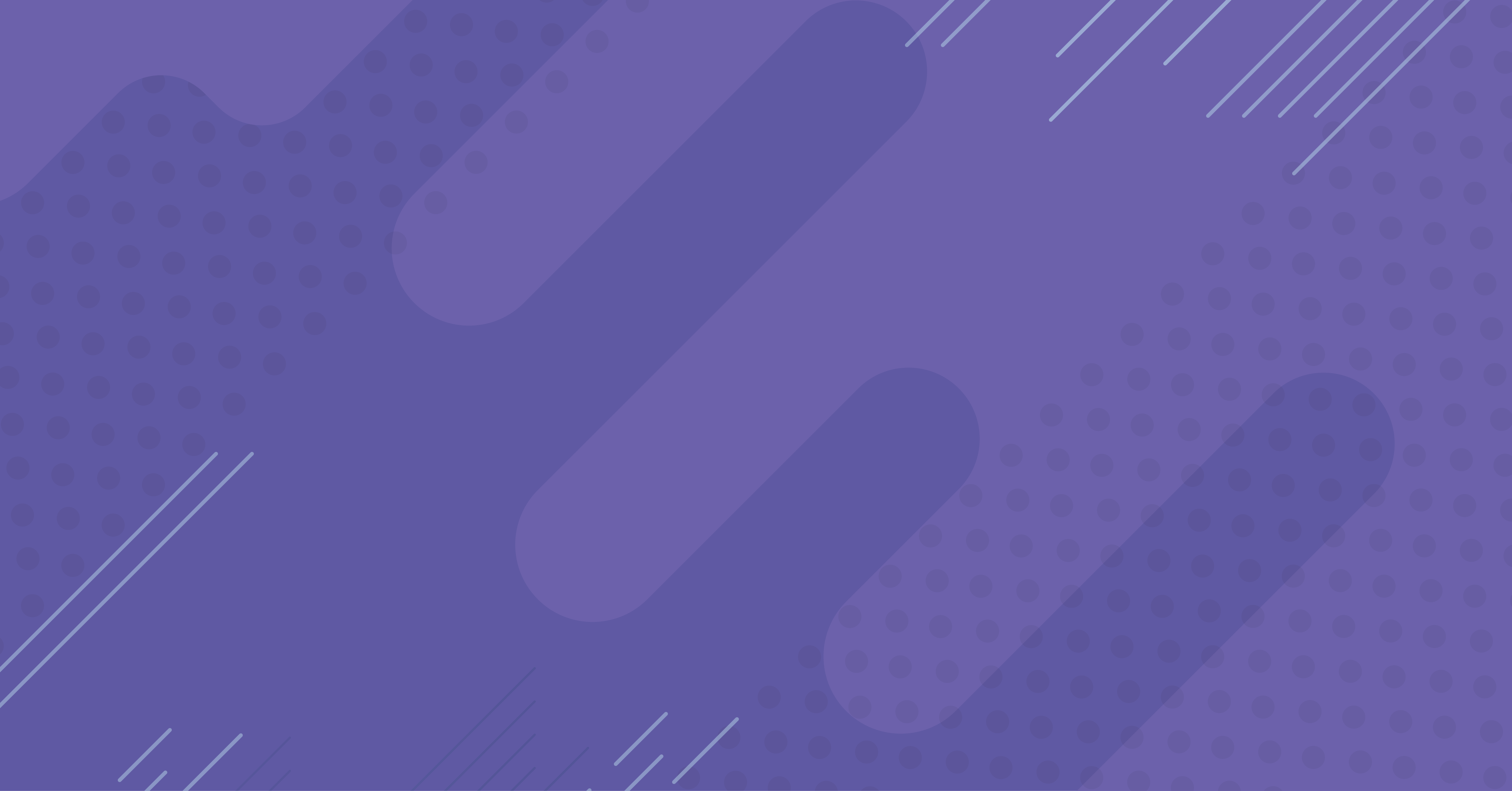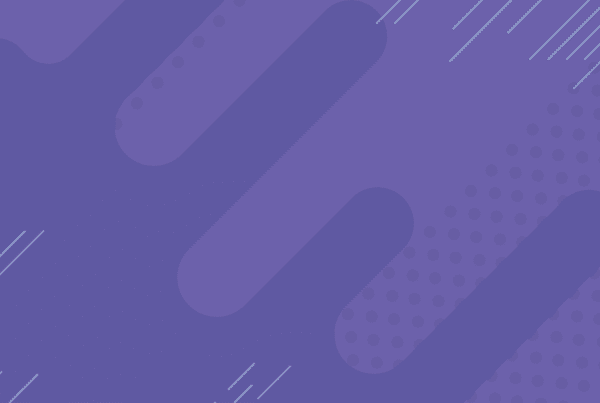You are on your way to becomming a networking guru! Let’s make sure everything seems right on your card.
CloudCard has made it simple for you to make changes to your card which will be dynamically updated. This means even people who you sent your link to last week will have your updated details should they reopen your Digital Business Card today.
Step 1:
After Logging into your dashboard, you will see a navigation pane on the left hand side of your screen. Go ahead and click on “My Card” to expand the options:

Step 2:
You will now see an option “Edit Card” which you can click on:

Step 3:
You will now be able to edit all your current fields, remove any fields by clicking on the red bin, or add new fields by clicking “Select a new field” at the bottom of the screen:

Step 4:
Once you have made your required changes, go ahead and click on “save update” located in the bottom right, this will ensure that all changes are saved to your live Digital Busines Card:

Quick Tip: Can’t find a field you’re looking for? Drop us a mail so we can consider adding it on if there is enough demand.